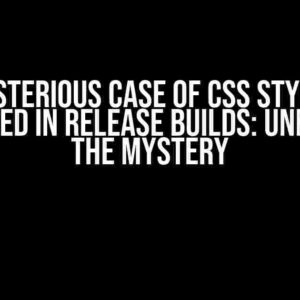Are you tired of being limited by the data available in your Payload CMS installation? Do you want to tap into the vast resources of external backend services to supercharge your content management experience? Look no further! In this comprehensive guide, we’ll show you how to get data from a different backend service through Payload CMS, unlocking a world of possibilities for your project.
Understanding the Concept: What is Payload CMS?
Payload CMS is a powerful, headless content management system that allows developers to manage and deliver content to any platform or application. By decoupling content creation from presentation, Payload CMS provides unparalleled flexibility and scalability. But, what if you want to integrate data from external services to enrich your content? That’s where this article comes in.
The Challenge: Getting Data from External Backend Services
Imagine you’re building a travel blog using Payload CMS. You want to display real-time weather information for each destination. Unfortunately, Payload CMS doesn’t have built-in weather data. This is where integrating with an external backend service, such as OpenWeatherMap, becomes crucial. But, how do you tap into these external resources?
Enter Payload CMS’s API-First Approach
Payload CMS’s API-first architecture makes it an ideal candidate for integrating with external services. By leveraging APIs, you can fetch data from anywhere and inject it into your Payload CMS installation. This approach allows you to create a seamless and efficient data pipeline, elevating your content management experience to the next level.
Step-by-Step Guide: Getting Data from a Different Backend Service Through Payload CMS
Now that we’ve covered the basics, let’s dive into the meat of the matter. Follow these steps to get data from a different backend service through Payload CMS:
-
Step 1: Choose Your Backend Service
Select the external backend service you want to integrate with Payload CMS. For our example, we’ll use OpenWeatherMap. Make sure the service provides an API for accessing their data.
-
Step 2: Create an API Key or Credentials
Register for an API key or credentials from the external backend service. In our case, we’ll create an account on OpenWeatherMap and obtain an API key.
// OpenWeatherMap API Key const apiKey = 'YOUR_API_KEY_HERE'; -
Step 3: Set Up a Payload CMS Collection
Create a new collection in Payload CMS to store the data from the external backend service. For our example, we’ll create a “Weather” collection.
Field Type Description city String City name temperature Number Current temperature humidity Number Current humidity -
Step 4: Write a Payload CMS Hook
Write a custom hook in Payload CMS to fetch data from the external backend service using the API key or credentials. For our example, we’ll create a hook that fetches weather data for a specific city.
// Payload CMS Hook export async function getWeatherData(city: string) { const response = await fetch(`https://api.openweathermap.org/data/2.5/weather?q=${city}&appid=${apiKey}`); const data = await response.json(); return data; } -
Step 5: Integrate the Hook with Payload CMS
In your Payload CMS collection, add a field that triggers the custom hook. In our example, we’ll add a “Get Weather Data” button that fetches the weather data for the selected city.
// Payload CMS Field { name: 'getWeatherData', type: 'button', label: 'Get Weather Data', hooks: [ { type: 'afterSubmit', func: 'getWeatherData', }, ], } -
Step 6: Display the Data in Your Payload CMS Installation
Once the hook is triggered, the weather data will be fetched and stored in your Payload CMS collection. You can now display the data in your Payload CMS installation using a custom component or template.
// Payload CMS Component import React from 'react'; const WeatherCard = ({ city, temperature, humidity }) => ( <div> <h2>{city}</h2> <p>Temperature: {temperature}°C</p> <p>Humidity: {humidity}%</p> </div> ); export default WeatherCard;
Conclusion: Unlocking the Full Potential of Payload CMS
By following these steps, you’ve successfully integrated an external backend service with your Payload CMS installation. This opens up a world of possibilities for enriching your content with data from various sources. Remember, the key to unlocking the full potential of Payload CMS lies in its API-first approach, allowing you to tap into the vast resources of external services.
Best Practices and Additional Tips
- Make sure to handle errors and exceptions properly when integrating with external services.
- Caching can be your friend when dealing with frequent API calls.
- Consider implementing rate limiting to avoid overwhelming the external service.
- Always follow the terms of service and usage guidelines for the external backend service.
Now, go ahead and unleash the power of Payload CMS by integrating with external backend services. The possibilities are endless!
Additional Resources
Stay up-to-date with the latest Payload CMS tutorials, guides, and news by subscribing to our blog and following us on social media.
Here are the 5 Questions and Answers about “How to get data from a different backend service through Payload CMS”:
Frequently Asked Question
Get the inside scoop on integrating Payload CMS with different backend services and unlock a world of data possibilities!
Can I integrate Payload CMS with a custom backend service?
Absolutely! Payload CMS is designed to be flexible and adaptable to work with a wide range of backend services. You can use Payload’s API hooks to connect with your custom backend service and retrieve data seamlessly. Simply set up an API endpoint in your custom service, and Payload will take care of the rest.
How do I specify the data I want to retrieve from a backend service in Payload?
Easy peasy! When setting up a backend service connection in Payload, you’ll need to define a data schema that specifies the structure and format of the data you want to retrieve. This schema will act as a blueprint for Payload to fetch the correct data from your backend service. You can use Payload’s built-in schema editor or write your own using JSON schema.
What if my backend service uses a different data format than Payload?
No worries! Payload supports a wide range of data formats, including JSON, XML, and more. If your backend service uses a different format, you can simply specify the format in Payload’s backend service settings. Payload will automatically convert the data to match its internal format, ensuring a smooth integration.
Can I use Payload to aggregate data from multiple backend services?
Yes, you can! Payload’s powerful aggregation features allow you to combine data from multiple backend services into a single, unified dataset. This enables you to create a single source of truth for your data, making it easier to analyze, visualize, and make data-driven decisions.
How do I handle errors and exceptions when retrieving data from a backend service in Payload?
Payload’s got you covered! When retrieving data from a backend service, Payload provides built-in error handling and exception mechanisms to ensure that your data pipeline remains stable and reliable. You can also configure custom error handling logic to suit your specific needs.
I hope this helps!

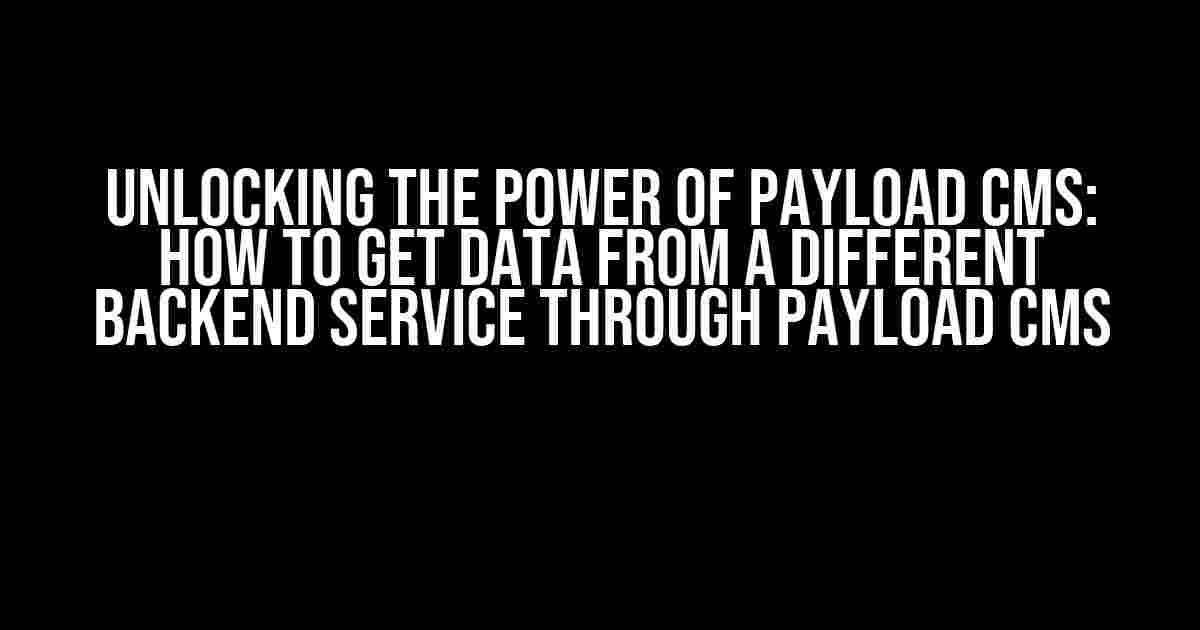
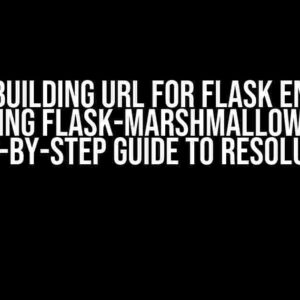
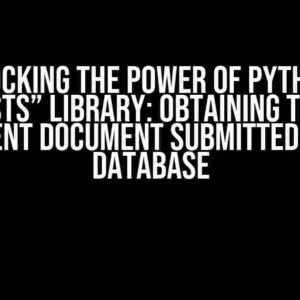
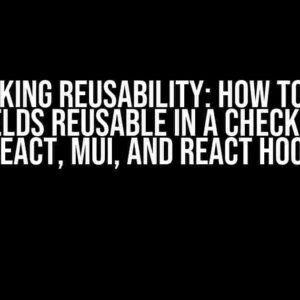
![Mastering Dropdown Menus in React with TypeScript and Tailwind CSS: A Comprehensive Guide [CLOSED] Mastering Dropdown Menus in React with TypeScript and Tailwind CSS: A Comprehensive Guide [CLOSED]](https://dany.hkhazo.biz.id/wp-content/uploads/sites/333/2024/07/mastering-dropdown-menus-in-react-with-typescript-and-tailwind-css-a-comprehensive-guide-closed-with-text-300x300.jpg)