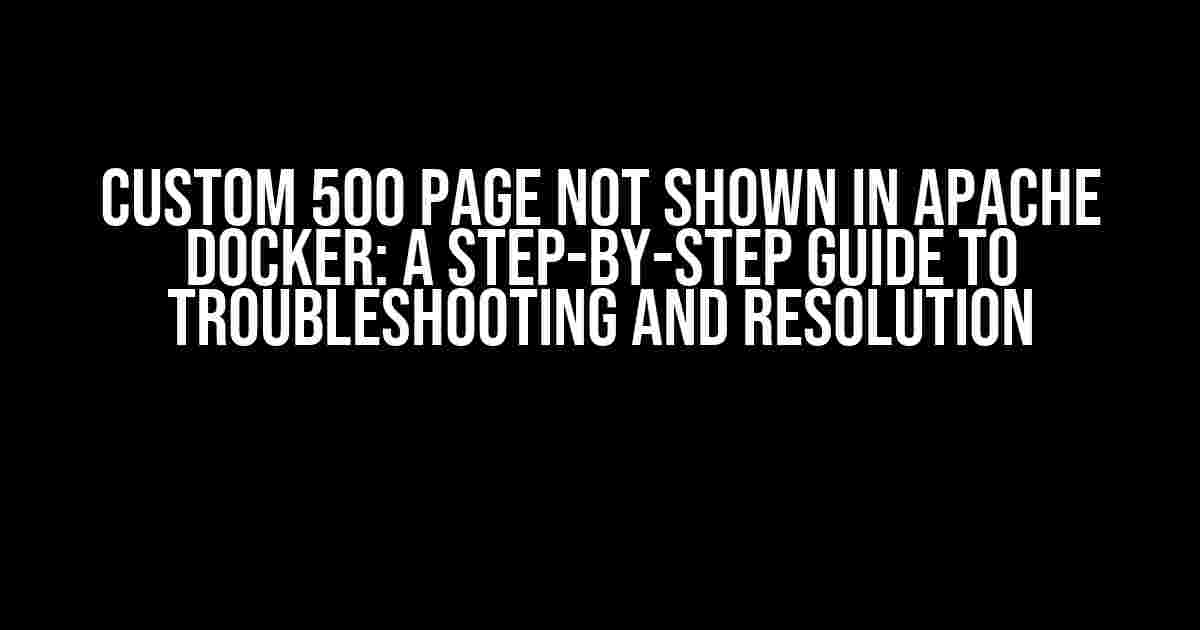Are you fed up with the default Apache error pages taking over your Docker container? Do you want to create a custom 500 error page that reflects your brand’s identity? You’re in the right place! In this article, we’ll dive into the world of Apache Docker and explore the reasons why your custom 500 page might not be showing up. Buckle up, and let’s get started!
The Problem: Custom 500 Page Not Displaying
Imagine this scenario: you’ve created a custom 500 error page that’s sleek, modern, and on-brand. You’ve placed it in the correct directory, configured Apache to serve it, and restarted the container. But, when you simulate a 500 error, the default Apache page still shows up. Frustrating, right? There are several reasons why this might be happening, and we’ll tackle each one of them in this article.
Reason 1: Incorrect File Location and Permissions
In a Docker container, file locations and permissions can be a bit tricky. Make sure your custom error page is in the correct directory, and the permissions are set correctly. Here’s an example of how you can create a custom error page and set the correct permissions:
mkdir -p /var/www/html/errors
touch /var/www/html/errors/500.html
chmod 644 /var/www/html/errors/500.html
In the code above, we create a new directory called `errors` inside `/var/www/html`, and then create a new file called `500.html` inside that directory. Finally, we set the permissions to `644`, which allows the Apache user to read the file.
Reason 2: Apache Configuration Not Updated
Apache configuration files can be verbose, and it’s easy to miss a crucial step. Ensure that you’ve updated the Apache configuration to serve your custom error page. Here’s an example of how you can do this:
<VirtualHost *:80>
ServerName example.com
DocumentRoot /var/www/html
ErrorDocument 500 /errors/500.html
</VirtualHost>
In the code above, we’ve added the `ErrorDocument` directive to serve our custom `500.html` page when a 500 error occurs. Make sure to update the `ServerName` and `DocumentRoot` directives to match your container’s configuration.
Reason 3: Docker Container Not Restarted
This one’s a classic! After updating the Apache configuration, you need to restart the Docker container to apply the changes. You can do this using the following command:
docker restart my-apache-container
Replace `my-apache-container` with the actual name of your Docker container.
Reason 4: Error Page Not Configured Correctly
Your custom error page might not be configured correctly, leading to the default Apache page showing up. Here’s an example of a basic HTML template for a custom 500 error page:
<!DOCTYPE html>
<html>
<head>
<title>500 Internal Server Error</title>
<style>
body {
background-color: #f2f2f2;
font-family: Arial, sans-serif;
}
</style>
</head>
<body>
<h1>500 Internal Server Error</h1>
<p>Oh no! Something went wrong. Please try again later.</p>
</body>
</html>
This template includes a basic HTML structure, a title, and some CSS styling to make the page look more appealing. You can customize this template to fit your brand’s identity.
Troubleshooting Steps
If you’ve checked all the reasons above and your custom 500 page is still not showing up, it’s time to troubleshoot further. Here are some steps to help you identify the issue:
-
Check the Apache error logs to see if there are any errors related to your custom error page. You can do this by running the following command:
docker exec -it my-apache-container tail -f /var/log/apache2/error.log -
Use a tool like `curl` to test your custom error page. Run the following command:
curl -I http://localhost:80/errors/500.htmlThis should return a `200 OK` response if your custom error page is configured correctly.
-
Verify that your custom error page is in the correct location and has the correct permissions. You can do this by running the following command:
docker exec -it my-apache-container ls -l /var/www/html/errorsThis should show you the permissions and ownership of your custom error page.
Best Practices for Custom Error Pages in Apache Docker
Here are some best practices to keep in mind when creating custom error pages in Apache Docker:
-
Keep your custom error page concise and informative. You want to provide a good user experience, even when something goes wrong.
-
Use a consistent branding and design across all your error pages to maintain a professional image.
-
Test your custom error pages thoroughly to ensure they’re working as expected.
-
Regularly update your Apache configuration and custom error pages to reflect changes in your application.
Conclusion
Custom error pages in Apache Docker can be a bit finicky, but with the right troubleshooting steps and best practices, you can create a seamless user experience for your users. Remember to check your file locations and permissions, update your Apache configuration, restart your Docker container, and test your custom error pages thoroughly. By following these steps, you’ll be well on your way to creating a custom 500 error page that reflects your brand’s identity and provides a great user experience.
| Reason | Solution |
|---|---|
| Incorrect File Location and Permissions | Create the custom error page in the correct directory and set the correct permissions. |
| Apache Configuration Not Updated | Update the Apache configuration to serve the custom error page. |
| Docker Container Not Restarted | Restart the Docker container to apply the changes. |
| Error Page Not Configured Correctly | Configure the custom error page correctly using a basic HTML template. |
By following this guide, you should be able to troubleshoot and resolve the issue of your custom 500 page not showing up in Apache Docker. If you’re still having trouble, don’t hesitate to reach out to the Docker and Apache communities for further assistance.
Frequently Asked Question
Having trouble getting your custom 500 page to show up in Apache Docker? Don’t worry, we’ve got you covered! Here are some frequently asked questions to help you troubleshoot the issue.
Q: I’ve created a custom 500.html page, but it’s not showing up when I trigger a 500 error in my Apache Docker container. What’s going on?
A: Make sure that your custom 500.html page is in the correct directory and has the correct permissions. Apache looks for custom error pages in the `/usr/share/apache2/error/` directory by default. If your page is in a different location, you’ll need to configure Apache to look for it in that location. Also, ensure that the file has the correct ownership and permissions, or Apache won’t be able to serve it.
Q: I’ve configured Apache to use my custom 500.html page, but it’s still not showing up. What’s the next step?
A: Check your Apache error logs to see if there are any errors or warnings related to serving the custom 500 page. You can do this by running the command `docker exec -it
Q: I’m using a Docker Compose file to spin up my Apache container. How do I configure the custom 500 page in the Compose file?
A: You can configure the custom 500 page in your Docker Compose file by adding a `volume` directive to mount the custom page into the Apache container. For example, you can add the following lines to your Compose file: `volumes: – ./error-pages/500.html:/usr/share/apache2/error/HTTP_INTERNAL_SERVER_ERROR.html`. This will mount your local `500.html` file into the Apache container at the correct location.
Q: I’ve configured the custom 500 page in my Apache configuration file, but it’s still not showing up. What else could be the problem?
A: Another possible reason could be that the `ErrorDocument` directive is not enabled in your Apache configuration file. Make sure that the `ErrorDocument` directive is enabled and configured to use your custom 500 page. You can do this by adding the following lines to your Apache configuration file: `ErrorDocument 500 /error/HTTP_INTERNAL_SERVER_ERROR.html`. This will tell Apache to serve your custom 500 page when a 500 error occurs.
Q: I’ve tried all of the above steps, and my custom 500 page is still not showing up. What should I do next?
A: If you’ve tried all of the above steps and your custom 500 page is still not showing up, it’s possible that there’s a more fundamental issue with your Apache configuration or Docker setup. Try restarting your Apache container and checking the error logs again. If you’re still stuck, consider seeking help from a Docker or Apache expert, or posting a question on a community forum or Stack Overflow.